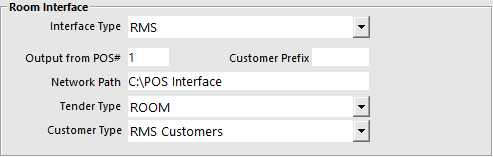
You will need to enter the information that relates to the RMS and Room Charge settings.
To enable the Room Interface to work on each terminal go to Setup > Global Options > Interfaces > Room Interface.
Interface Type – This is the software that you will be connecting to. Select RMS.
Output from POS# – This is the POS Number that creates the Output from POS File.
Customer Prefix – This functionality will add a prefix to all RMS Customer Codes when they are added to the Idealpos database. This will generally be used when you already have existing customers in an Idealpos database that will interfere with the RMS Customer Codes generated.
Network Path – Enter a path that will be used to read and write the RMS files. This can either be a local folder (C:\RMS) or a network share (\\MyServer\RMSfiles). The path must be accessible from the POS terminal designated to read/write to RMS in the Output from POS# field.
Tender Type – This is the Tender that you created for Room Charges.
Customer Type - This option allows you to specify a Customer Type for RMS customers. When customers are read from the RMS data file, they will be assigned to the Customer Type that has been selected.
Note!
This Room Interface requires a POS Master to be entered into the "Output from POS#" field.
Ensure that you enter a POS Terminal number that exists in the same site so that the data is correctly exported to your Room Interface.
Should you enter a POS Terminal Number that does not exist in the same site, the following warning prompt will be displayed each time a terminal starts Idealpos:
WARNING! You have your Room Interface POS Master set to a POS in a different site!
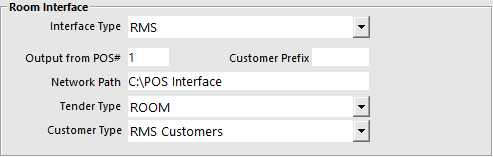
RMS will need to configure their system to communicate with the Idealpos directory of the terminal configured as the output terminal.
Idealpos will have 2 files in the directory that it uses to post room charges which are RMSddmmyy.csv and SYSNETddmmyy.csv.
The Day must be expressed as a 2 digit number – dd
The Month must be expressed as a 2 digit number – mm
The Year must be expressed as a 2 digit number – yy
RMS does not handle transferring of room changes when using this interface. If a guest is moved from one room to another, you are required to check the guest out of the original room, and check the guest back in to the new room.